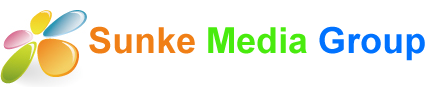方法1:
小内存VPS快速安装LXDE桌面环境 (以下命令适用于 Debian Ubuntu)
完整安装:
apt-get update -y
apt-get install lxde -y
apt-get install xrdp -y
精简安装
apt-get update -y
apt-get install xorg -y
apt-get install lxde-core -y
apt-get install xrdp -y
接下来打开你家电脑的Windows远程桌面连接工具,输入VPS的ip,按下回车,就OK啦~
方法2:
sudo passwd ubuntu
sudo apt-get autoremove ubuntu-desktop
# 卸载原始桌面
sudo apt-get update
# 更新以下软件源列表(只是将/etc/apt/sources.list里面软件源更新为最新,软件并没有升级) # 升级软件的命令是 sudo apt-get upgrade # 关于update和upgrade的区别参考博文: # 该步骤耗时2分钟左右,根据网络不通可能时间会更长一点
sudo apt-get install ubuntu-desktop
# 重新下载安装桌面,由于网络下载较慢,该步骤耗时较长,大约花费30分钟左右
sudo apt-get install xrdp
sudo systemctl enable xrdp
sudo systemctl restart xrdp
Install the xfce environment:
sudo apt-get install xfce4 xfce4-terminal
Open RDP port to be able to connect remotely:
sudo ufw allow 3389/tcp
Reboot the xRDP server for the changes to take effect:
sudo /etc/init.d/xrdp restart
=============================================
OS:Ubuntu 16 -+firefox+getdit+chromium=========================
sudo apt-get update && sudo apt-get install -y lubuntu-desktop && sudo apt-get install -y gedit && sudo apt install -y chromium-browser
=======
sudo apt-get update && sudo apt-get install ubuntu-mate-core && sudo apt-get install ubuntu-mate-desktop
===================================
================================================================Add user for ubuntu desktop login-----
====================================
sudo useradd -s /bin/bash -d /home/sunke -m sunke
sudo passwd sunke
3. 安装DEB 包
dpkg -i VNC-Server-6.4.1-Linux-x64.deb
安装VNC的许可:
vnclicense -add VKUPN-MTHHC-UDHGS-UWD76-6N36A
启动VNC服务端:
$vncserver &
开启VNC服务器的命令:
$systemctl start vncserver-x11-serviced.service
1
设置开机启动:
$systemctl enable vncserver-x11-serviced.service
------------------------------------------------------------------------------------------
REALVNC FOR CENTOS --------
======================
wget https://www.realvnc.com/download/file/vnc.files/VNC-Server-6.6.0-Linux-x64.rpm && rpm -ivh VNC-Server-6.6.0-Linux-x64.rpm && yun install xterm && vnclicense -add VKUPN-MTHHC-UDHGS-UWD76-6N36A && vncserver && systemctl start vncserver-x11-serviced.service && systemctl enable vncserver-x11-serviced.service
----------------------------------------------------------------
————————————————
================================================================
====================================
sudo useradd -s /bin/bash -d /home/sunke -m sunke
sudo passwd sunke
=======================================
================Opera for Ubuntu =========-------------
sudo sh -c 'echo "deb http://deb.opera.com/opera-stable/ stable non-free" >> /etc/apt/sources.list.d/opera.list' && wget -O - http://deb.opera.com/archive.key | sudo apt-key add - && sudo apt update && sudo apt install opera-stable
wget https://www.realvnc.com/download/file/vnc.files/VNC-Server-6.4.1-Linux-x64.deb================Opera for Ubuntu =========-------------
sudo sh -c 'echo "deb http://deb.opera.com/opera-stable/ stable non-free" >> /etc/apt/sources.list.d/opera.list' && wget -O - http://deb.opera.com/archive.key | sudo apt-key add - && sudo apt update && sudo apt install opera-stable
3. 安装DEB 包
dpkg -i VNC-Server-6.4.1-Linux-x64.deb
安装VNC的许可:
vnclicense -add VKUPN-MTHHC-UDHGS-UWD76-6N36A
启动VNC服务端:
$vncserver &
开启VNC服务器的命令:
$systemctl start vncserver-x11-serviced.service
1
设置开机启动:
$systemctl enable vncserver-x11-serviced.service
------------------------------------------------------------------------------------------
REALVNC FOR CENTOS --------
======================
wget https://www.realvnc.com/download/file/vnc.files/VNC-Server-6.6.0-Linux-x64.rpm && rpm -ivh VNC-Server-6.6.0-Linux-x64.rpm && yun install xterm && vnclicense -add VKUPN-MTHHC-UDHGS-UWD76-6N36A && vncserver && systemctl start vncserver-x11-serviced.service && systemctl enable vncserver-x11-serviced.service
----------------------------------------------------------------
————————————————